Starting Server#
This section will guide you through the steps for starting and managing the Dlubal API application server, including how to check and modify the port, run the server without the graphical user interface (GUI), and connect to it via a client.
Server Startup with GUI#
By default, the Dlubal API gRPC server starts together with the GUI application itself (RFEM/RSTAB). When the GUI is launched, the server is initialized in the background. You can configure the port for the server through the program options dialog.
Open RFEM or RSTAB (or your Dlubal API GUI application).
Navigate to Options -> Program Options from the top menu.
Look for the section labeled API Service | gRPC with two important settings:
gRPC server initial portThis is the port that will be used when the server re-starts.Used gRPC server portThis displays the currently used port after the server has started.
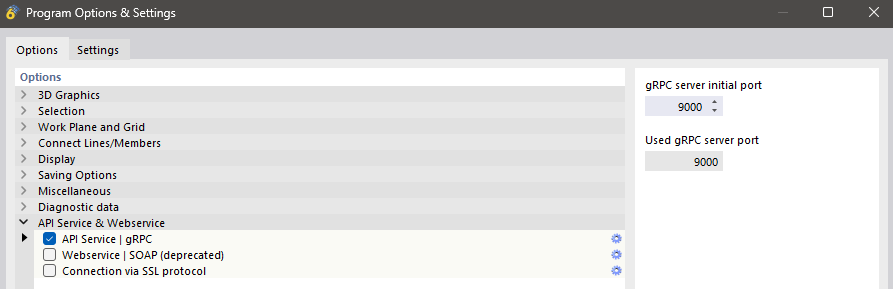
Running Server from Command Line#
If you prefer running the server without the graphical user interface (GUI), you can use the Command-Line Interface (CLI) to start it. This method is especially useful for server environments or automated processes where the GUI is not required.
Open a terminal or command prompt.
Use the following command to start the server in CLI mode (make sure to replace user_name, password, and the port with your own values):
RFEM6Server.exe --email=[email protected] --password=my_password --start-grpc-server=9000
This will start the server without the GUI and on port 9000 (you can specify a different port if needed).