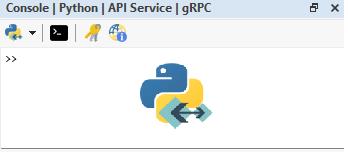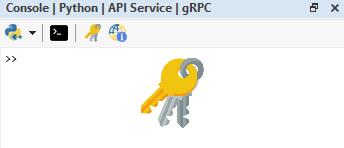Scripting Console#
This guide provides step-by-step instructions to configure the Console for in-app scripting using the Dlubal API within the desktop application of RFEM or RSTAB.
Important
Depending on your system’s configuration, it may be necessary to run the desktop application in administrator mode (use the Run as administrator option from the context menu) to ensure successful installation of the Dlubal API package, entry of the API key, and execution of scripts. Running in administrator mode ensures that the required permissions are granted for correct functionality.
If you experience issues during installation, please consult the relevant troubleshooting information in our FAQ: Problems to install dlubal.api via install_packages function.
Warning
Please note that API methods are monetized (see Subscriptions & Pricing), even when executed through the Console in the desktop application.
Configuration#
Before you can run the Dlubal API scripts, you will need to set up the application and install the Dlubal API package (i.e. client):
Make sure Dlubal API | gRPC is enabled in the Program Options & Settings dialog:
This dialog also shows details about the used gRPC server port.
The default port for client/server communication is
9000.
Switch to the Python | Dlubal API | gRPC console:
To display the Console window, navigate to the View tab in the menu bar.
Install the Dlubal API package:
The simplest way to install the Dlubal API package is by using the built-in
install_packagesfunction. Type the following command into the console and press Enter. This will install the latest Dlubal API package:install_packages("dlubal.api")
To install a specific version, include the version number in the function call. For example, to install package version 2.10.7, use:
install_packages("dlubal.api==2.10.7")
Important
Ensure that the last two numbers in the Dlubal API package version (e.g., 2.10.7) match the Dlubal desktop application version (e.g., X.10.0007) to prevent compatibility issues.
Setup the API key:
The easiest way to set the API key is by using the Enter Dlubal API Key tool. This tool automatically saves the key to the
config.inifile.The application will use this most recently entered API key for running scripts, unless a different key is specified directly within a script.
Alternatively, you can manually edit the API keys in the config.ini file. For a typical Windows installation, you will find this file at:
C:\Program Files\Dlubal\RFEM 6.10\bin\Lib\site-packages\dlubal\api\config.ini
Note
The exact location may vary depending on the installation path you chose during setup.
Running Scripts#
You can run scripts in three ways:
Using the Python | Dlubal API | gRPC console
Type or paste the script into the console, then press Enter to execute it.
Using the Script Manager
Select a script from the list. You can run it by either double-clicking it or using the context menu (right-click).
Ensure the mode is set to Python | Dlubal API | gRPC.
Importing a script file
To import a script, navigate to File -> Import -> Python Script | Dlubal API | gRPC in the menu bar.